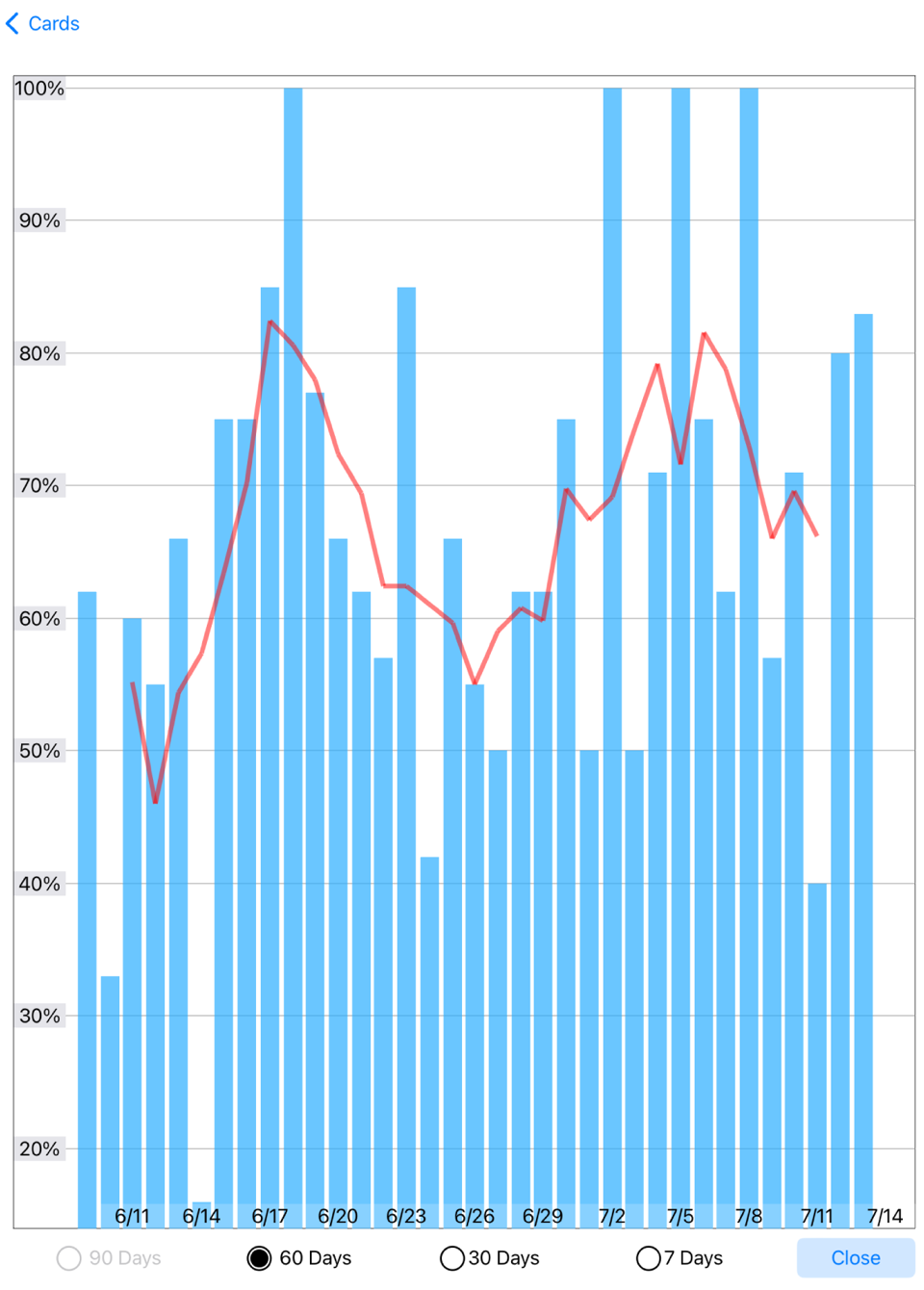Flashcard Tutor
Tutorial: Cards
Tap on a deck in the “Decks” screen to display the Cards screen. This screen will initially be empty after creating a deck.
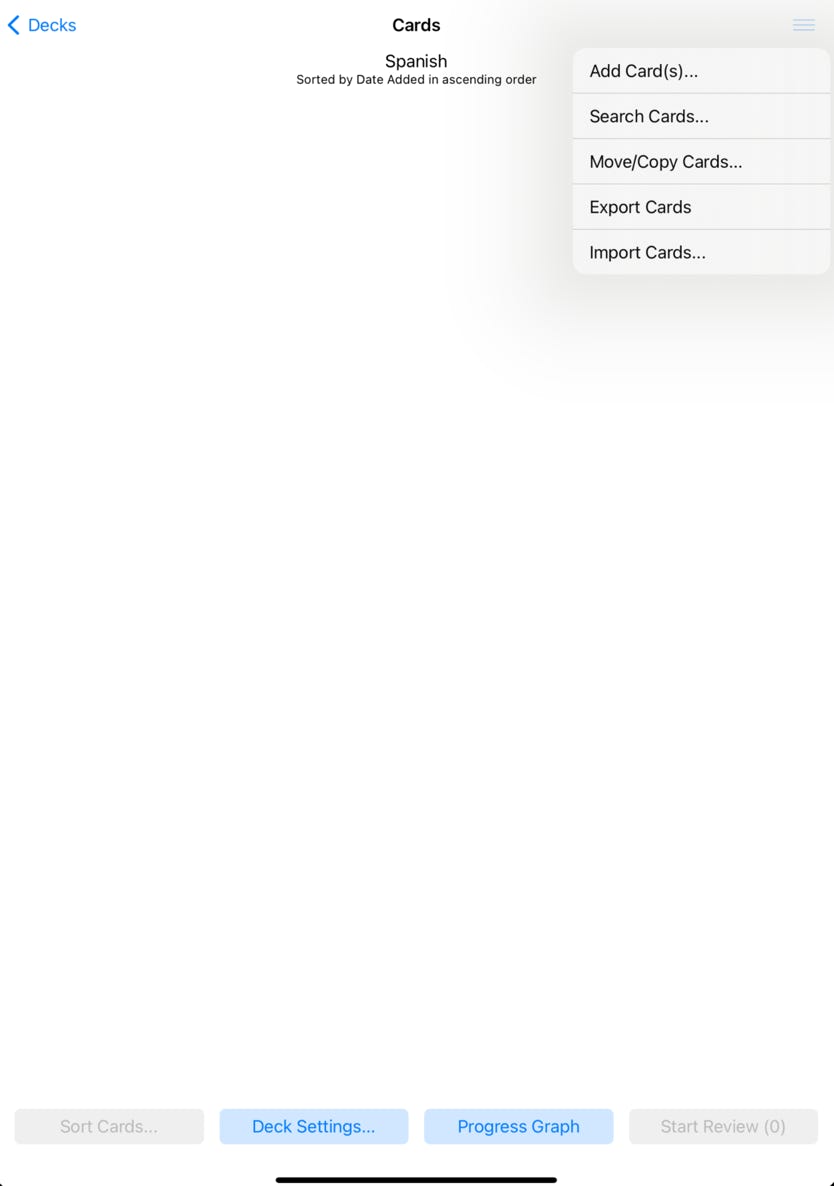
Options are available from the menu in the upper right corner, as well as the buttons at the bottom of the screen.
The Search Cards, Move/Copy Cards and Export cards are explained in the next section. The other options are covered below.
There are two ways to add cards to a deck, either manually, or by importing from the clipboard.
Add Cards Manually
Select the “Add Card(s)” option from the menu to add new cards one at a time.

A screen appears where you can enter the text and hints, as shown here. The front and back text fields are required, both hint fields are optional.
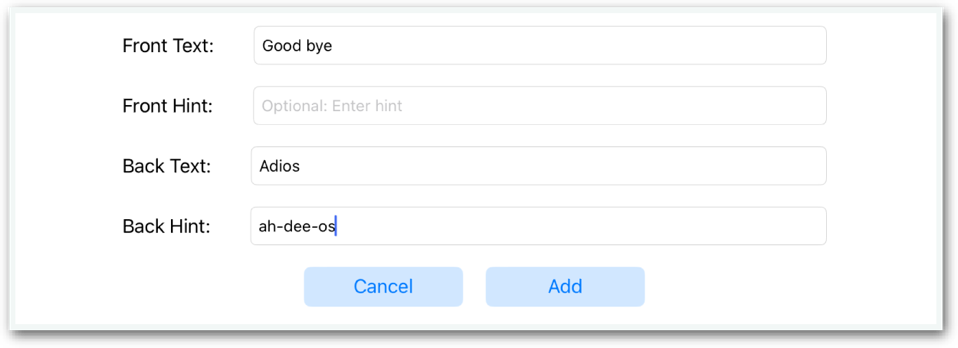
Tap the Add button to add the card and clear the fields. You can immediately add another card. When done tap the Cards button in the upper left corner of the screen to return to the Cards screen, where the newly added cards are now displayed.
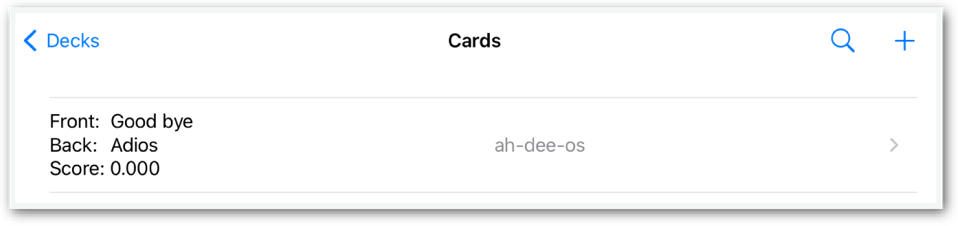
Importing Cards
If you have the cards in a spreadsheet, they can be copied and pasted into the app. The spreadsheet should be two columns (front text, back text) or four columns (front text, front hint, back text, back hint). For example, here'a spreadsheet with four columns.
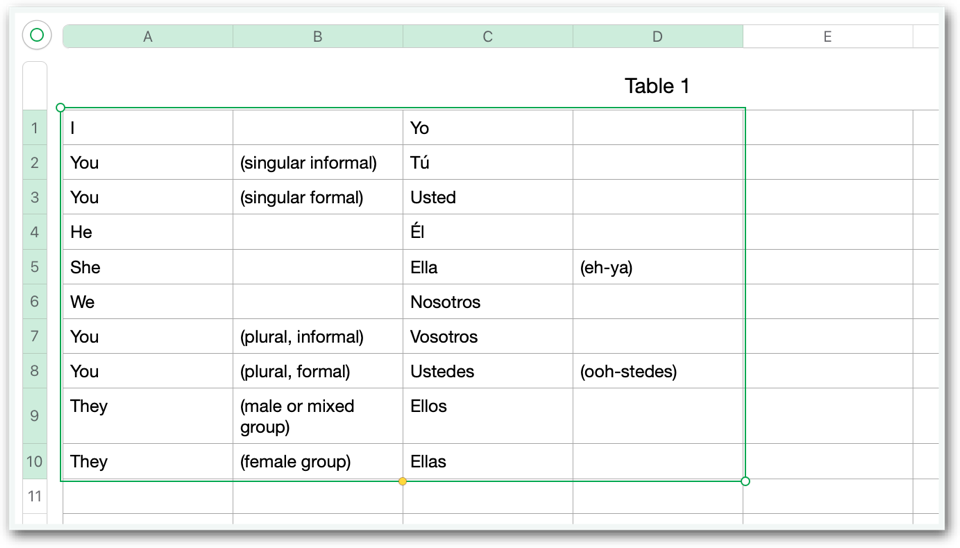
Copy the two or four columns in the spreadsheet to the clipboard.
Tap the Import button in the Cards screen. The Import Cards screen displays.
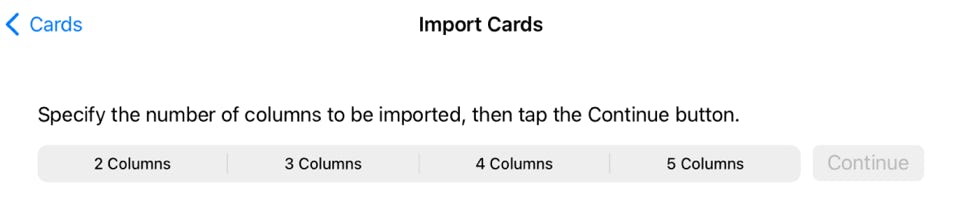
Note that “3 Columns” and “5 Columns” can only be used if you EXPORTED cards from this app, in which case column 1 will be the card identifier assigned by the app.
Tap the button indicating the number of columns that were copied to the clipboard. Confirm that the columns in your spreadsheet match the description shown, then tap the Paste button.
The clipboard contents are imported and displayed as shown here:
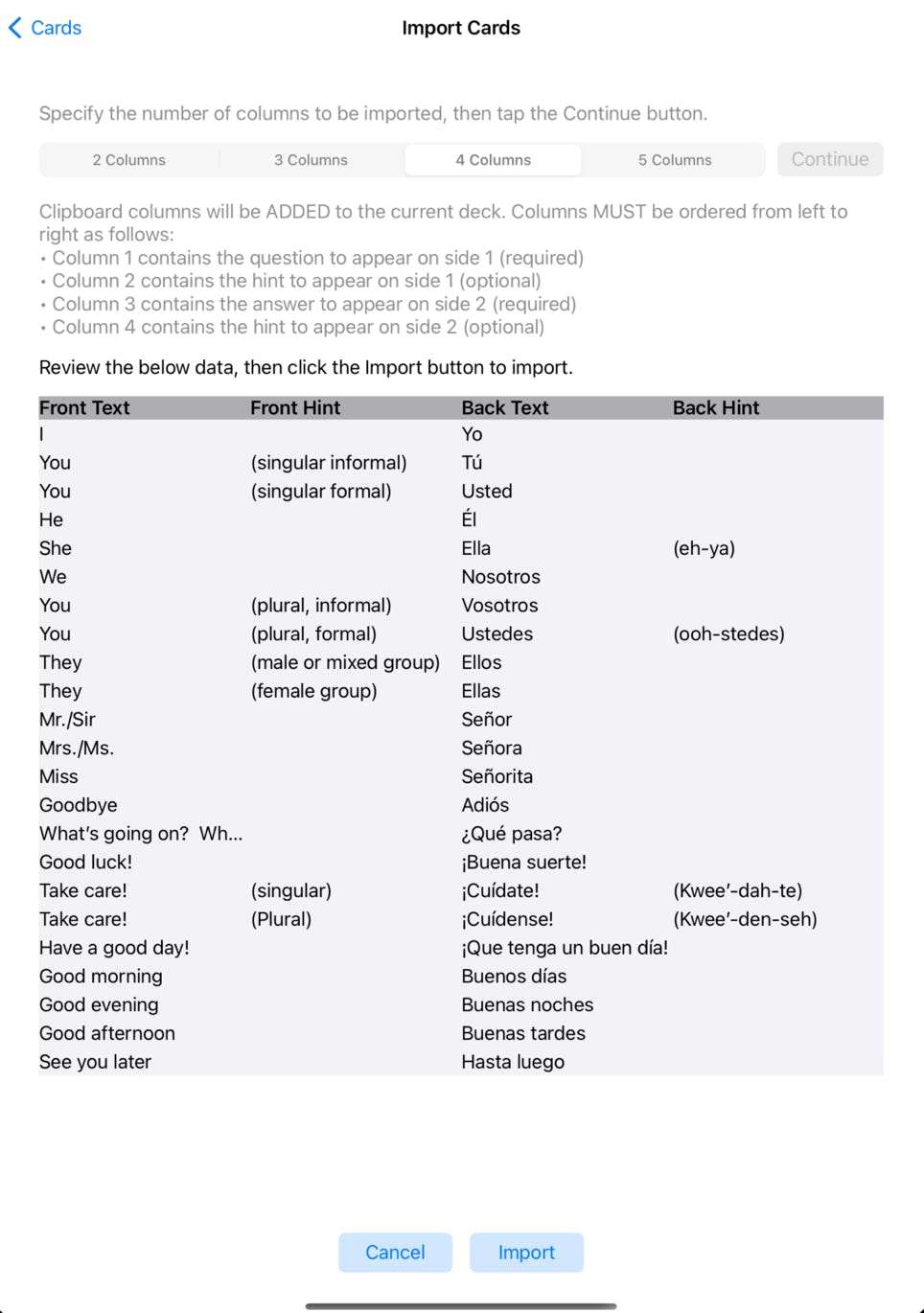
Confirm that everything looks correct, then tap the Import button at the bottom of the screen.
The Cards screen is displayed with the newly added cards.
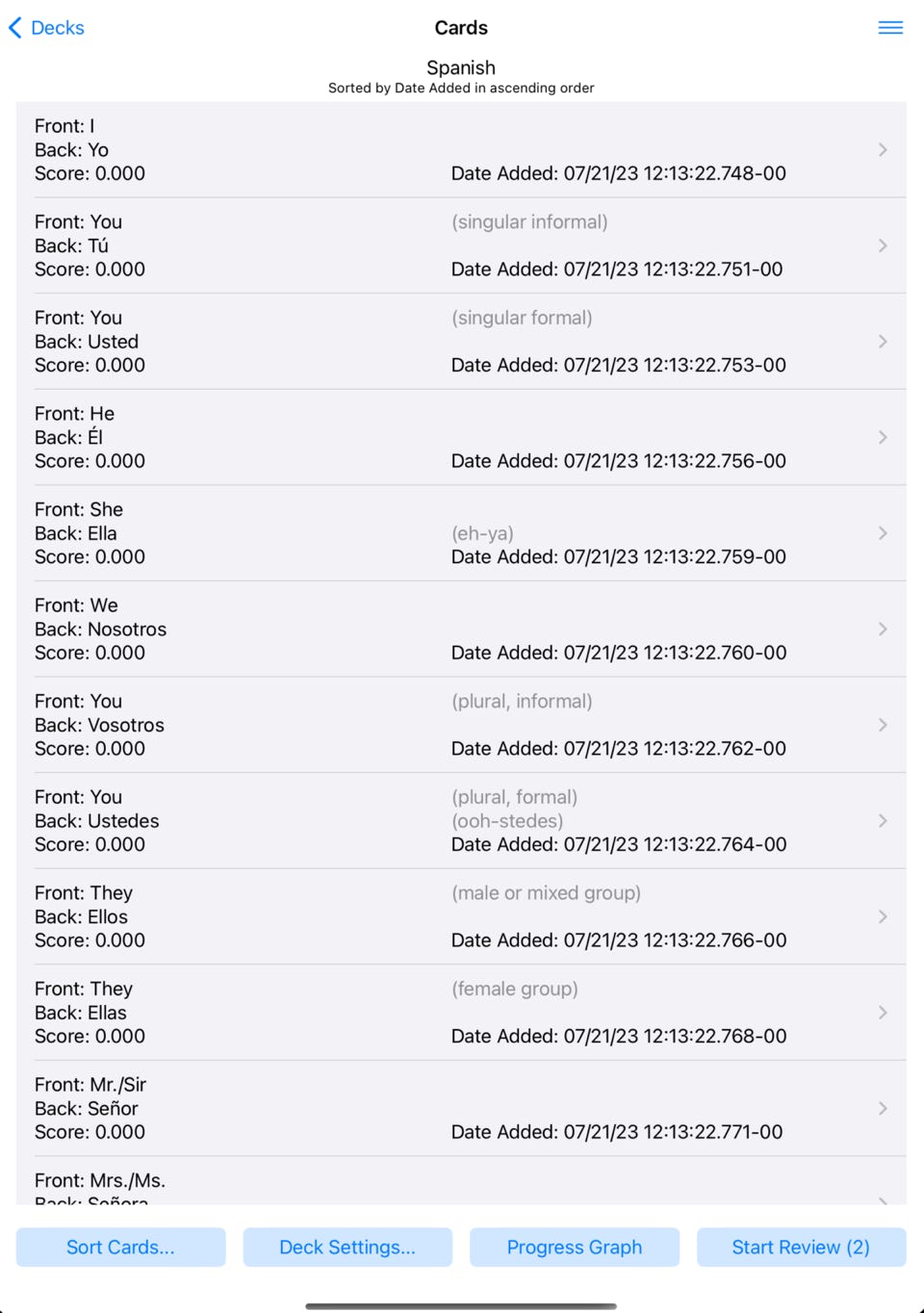
Card Detail
Click on a card in the Cards screen to display detailed information on that card. The lower half of the screen (in gray) shows a history of the responses (if any) from previous review sessions.
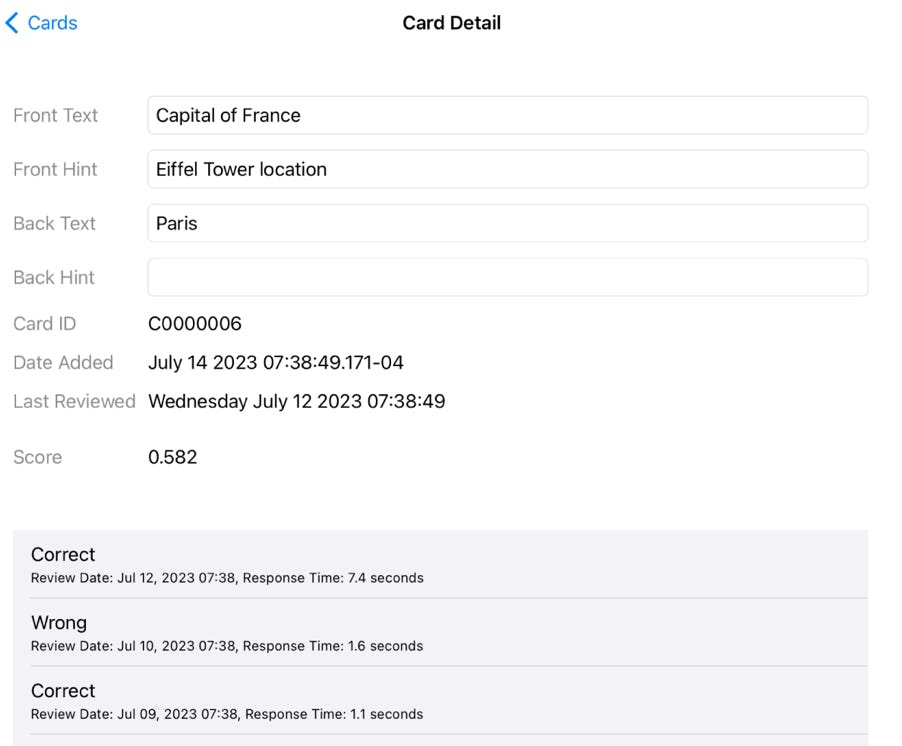
Sort Cards Button
Tap the sort button at the bottom of the Cards screen to display sort options.
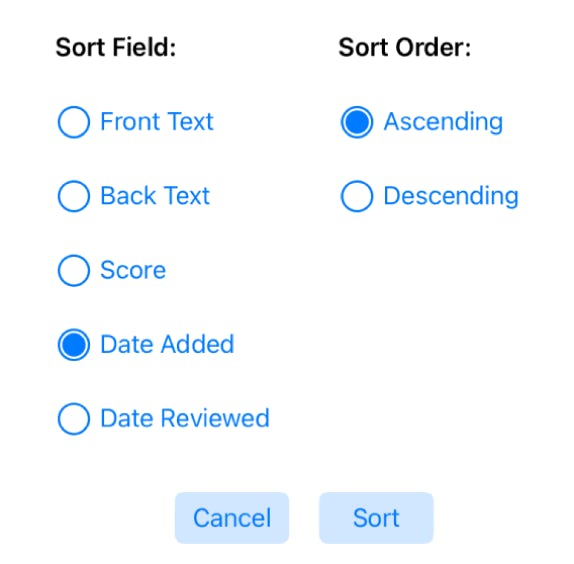
Graph Button
Tap the "Graph" button at the bottom of the Cards screen to display a bar chart, where each bar shows the percentage of questions answered correctly for that day. The red line shows a five day moving average, which provides a smoother curve. Depending on how far back your responses go, the 90 days, 60 days and 30 days buttons may be disabled.