Tutorial: Decks
When starting up Flashcard Tutor for the first time, after the introductory overview, an empty "Decks" screen displays, as shown here.

Decks Menu
Tap the three bars in the upper right corner to display the Decks menu:
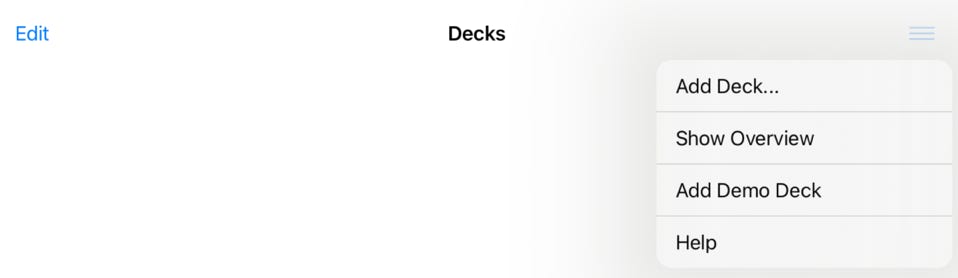
The “Add Deck” option is explained below. The other options are covered in the next chapter.
Adding a Deck
To add a new deck, tap the “”Add Deck…” option from the Decks menu.
The "Deck Settings" screen displays. Enter a title in the "Deck Title" field. You can optionally specify a deck color if desired, to allow visually grouping decks.
The "Deck Settings" screen displays. Enter a title in the "Deck Title" field. You can optionally specify a deck color if desired, to allow visually grouping decks.

For more information on the Review Settings, see the “Review Settings” section in this tutorial.
Tap on the "Decks" link in the upper left corner to return to the Decks screen, where the deck name appears with 0 cards:
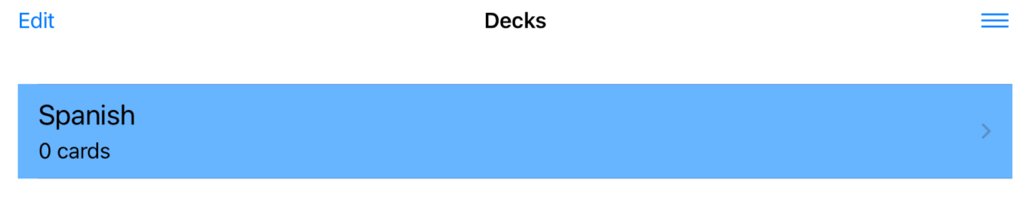
Deleting and Rearranging Decks
Tap the Edit button in the upper left corner of the screen to enter editing mode. This mode allows you to delete a deck or rearrange the deck order.
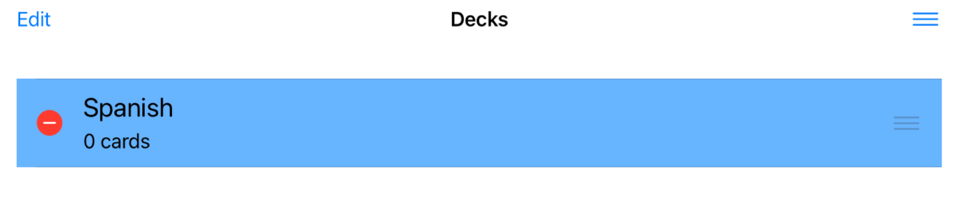
Tap the red circle on the left to delete a deck. Note that when a deck is deleted, all cards and responses related to that deck are also deleted.
Tap and hold the three bars on the right, then drag to rearrange the deck order.
When done, tap the Edit button to exit out of editing mode.
- Tap the “Add Sample Deck” button to automatically add a sample deck titled “World Capitals”, complete with cards and responses
- Tap the “Show Walkthrough” button to view the overview slideshow.
- Tap the link to view this tutorial screen.