Flashcard Tutor
Tutorial: Review Settings
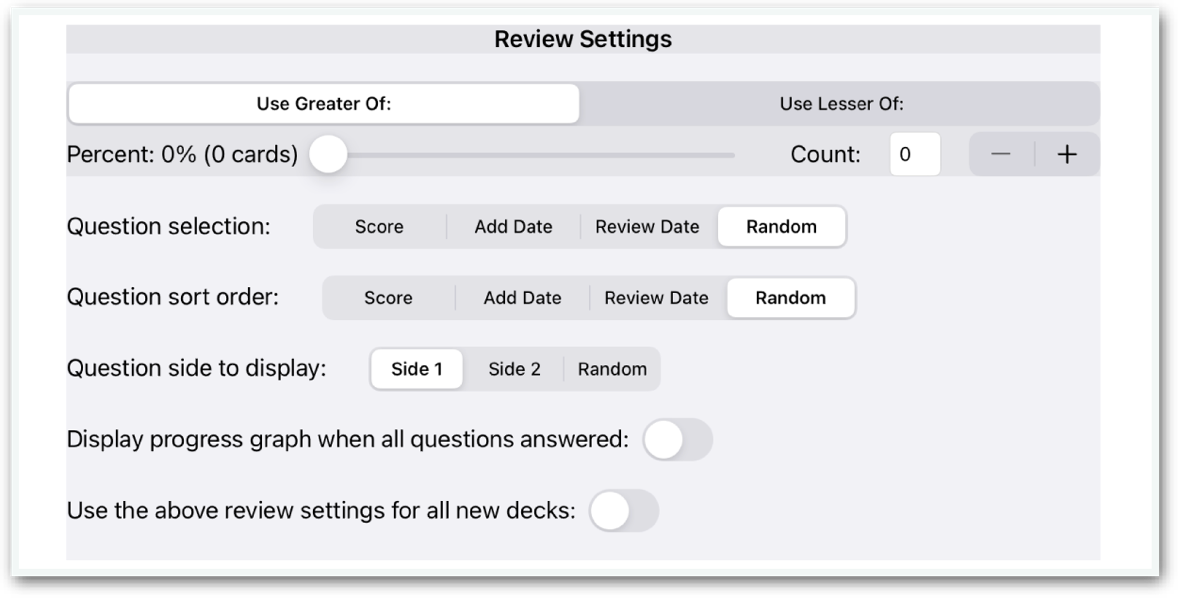
This screen appears when adding a new deck, or when you tap on "Deck Settings” at the bottom of the Cards screen. This group of settings determines how cards are selected and displayed during a review session.
Use Greater Of/Use Lessor Of
This option lets you specify the minimum or maximum number of questions that are selected for a review session. This option is used in conjunction with the “Percent” and “Count” fields to determine how many cards are selected for a review session.
Percent
You can specify both a Percent and a Count, and the greater or lesser of the two will be used. Use the Percent slider to select a percentage from 0% to 100%. The number of cards for that percentage is shown. If cards are later added to the deck, the number of cards selected for review will automatically be increased.
Count
Enter a specific value in this field from 0 to 999, or use the +/- buttons to increase of decrease the count.
Question Selection
This option specifies how questions are to be selected:
- Score: Select lowest scoring questions first.
- Add Date: Select questions in the same order in which they were added to the app.
- Review Date: Select oldest questions that were last reviewed.
- Random: Select questions randomly from the deck.
Question Sort Order
This option specifies the order the selected questions will appear in:
- Score: Display the lowest scoring questions first.
- Add Date: Display the questions in the same order they were added.
- Review Date: Display questions that have not been reviewed in awhile first.
- Random: Display the questions in random order.
Question Side to Display
This option specifies whether side 1 or side 2 should be displayed as the question:
- Side 1: Display side 1 as the question and side 2 as the answer.
- Side 2: Display side 2 as the question and side 1 as the answer.
- Random: Display side 1 or side 2 randomly.
Display progress graph when all questions answered
Turning this switch on will automatically display a bar graph at the end of the review session, with each bar showing the percentage of correct answers for that day.
Use the above review settings for all new decks
Use these settings as the default settings for al new decks that are created.