Tutorial: Review
The Review screen selects and sorts the cards as specified in the Deck Settings screen, then displays the cards one at a time.
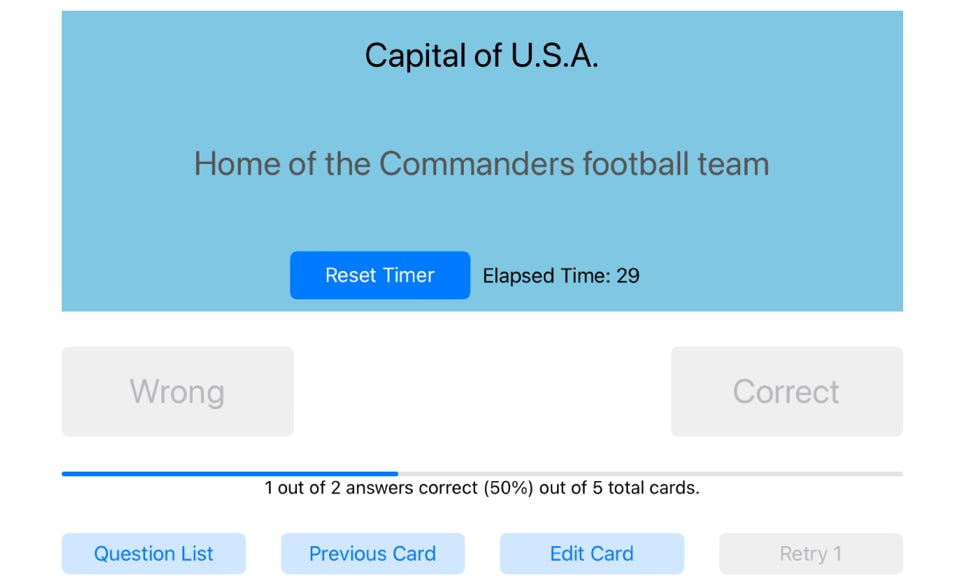
After reading each question, click anywhere in the blue area to flip over the card and reveal the answer.
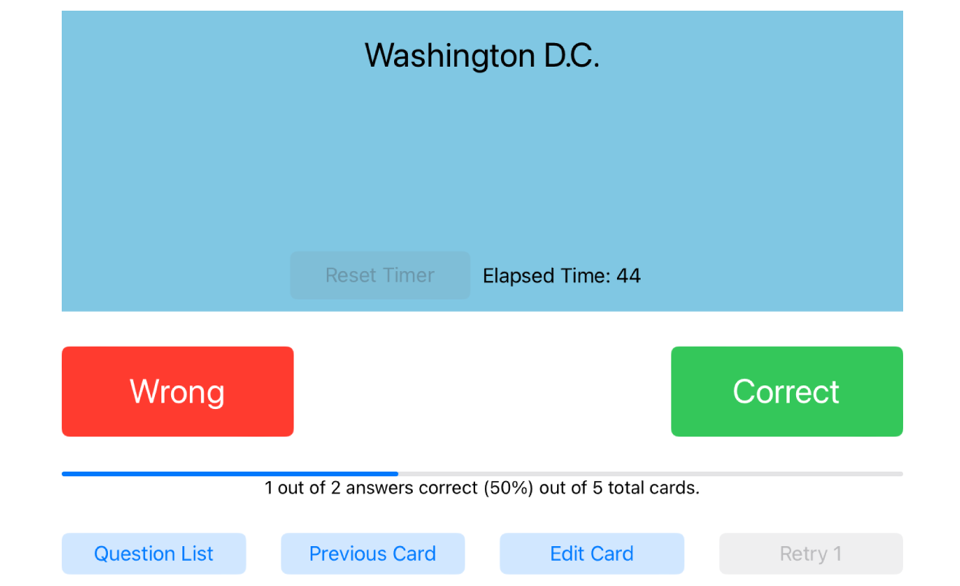
If your guess was correct, tap the green “Correct” button. If your guess was wrong, tap the red “Wrong” button. In either case, the next question is automatically displayed.
A timer in the blue area counts off the seconds it takes you to answer; the longer the time, the lower that question is scored. If you’re interrupted, tap the blue “Reset Timer” to reset the timer back to zero. The time also resets back to zero for each new question, or if you tap the Question List or Edit Card buttons.
Under the red and green buttons is a progress bar that shows how many of the questions you’ve answered correctly, and how many questions there are in total.
The four buttons at the bottom of the screen are explained in more detail below.
Question List
Tap the “Question List" button to see the complete set of questions for that session. The current question is highlighted in cyan.
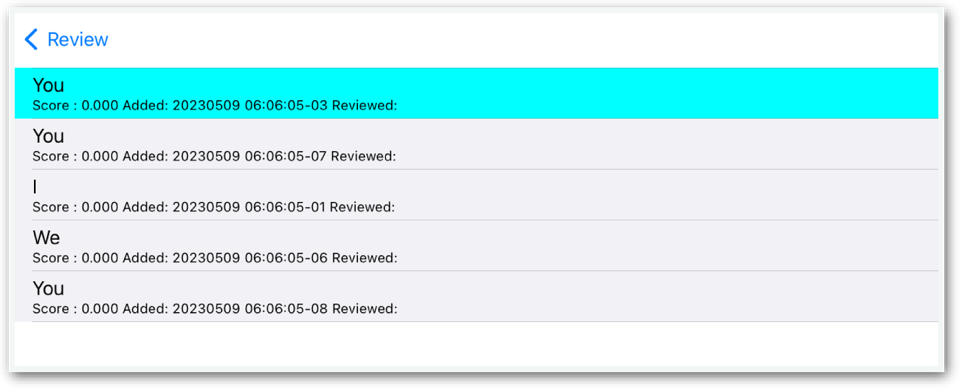
Previous Card Button
Tap the Previous Card button to return to the previous question.
Edit Card Button
Tap the “Edit Card” button to display the Card Detail screen, where you can change the text or hints, e.g., if you notice a typo.
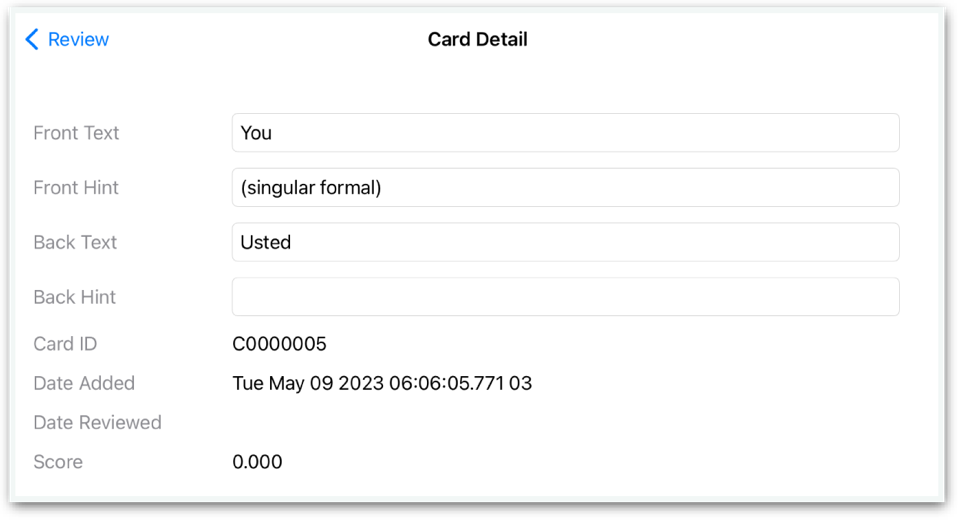
Retry Button
After all questions have been answered, and if one or more questions were answered incorrectly, the "Retry" button displays in yellow with the number of incorrect guesses:
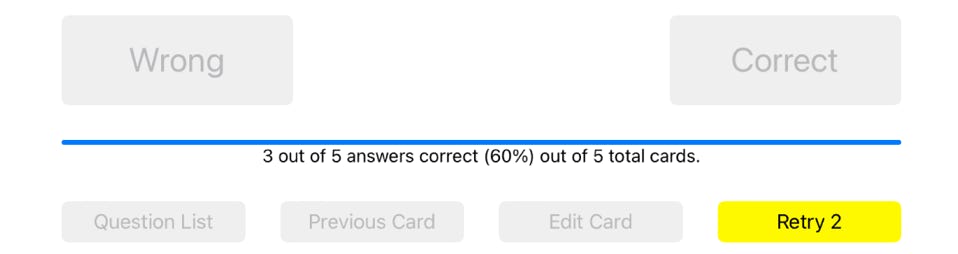
Tap the Retry button to review just those questions that were missed in the previous round.